Access Control
Need information on How The Heck to operate Access Control Systems?

How The Heck do you program a new or defaulted S2 Network Node to a Controller?

How The Heck do you factory default an S2 Network NODE?

S2 Access Control Lock Down tips & Tricks
Due to recent events, I am receiving a lot of requests for information on how to lock down the access control on S2 systems. This is video 1 and discusses Access control for locking out cardholders.
Steps in this video:
1. Disable Portal
a. Goto Monitor/Portal Status.
b. In the action column enable or disable portals as needed.
2. Access Level - Modifying Time
a. Go to Configuration/Access Control/Access Levels.
b. Select your access level you need to modify.
c. In the time spec section change the time from the time selected to "NEVER" Click save.
NOTE: Make sure you document the original time so you can revert back when the business is back to normal.
3. Threat Levels - Express setup Full video to follow
Threat levels can be tricky to set up depending on the size of your system and how you want it to function. However properly set up Threat levels are extremely useful for fast activation and deactivation of door shifts, access levels, alarms, and events.
This tutorial is minimal and may not work for everyone. and specific to customers that do not have any Threat levels set up currently. I am working on a full version of Threat levels that will hopefully hit all sections of what a threat level can do and how to program it.
a. Go to Configuration/Threat Levels/Definitions.
b. Add or modify an existing threat level definition that accurately describes your event. ie lockdown. Give the definition a description and select the color you want active when the threat level is activated. Click Save.
c. Configure the Threat Level Groups (Configuration/Threat Levels/Threat Level Groups)
1. Add a new Group (You will need at least 2 if there is not any set ) The 1st Group should be "Default" and have the default TL definition selected. Click Save.
2. Add a 2nd group for your lockdown This will be used for people you want to have the ability to gain access during the lockdown event. Assign the lockdown definition and any other definitions including default if applicable.
3. Assign the appropriate Threat Level to the access levels. (Configuration/Access Control/Access Levels) Select your access level you need to modify. Select the Threat level you created per access level. ie. People you want to limit access should get the "Default" Threat Level.
The lockdown or admin Threat Level can be used for people that need to still have access during the threat level event.
c. Activate/deactivate the Threat level as needed.
1. Go to Monitor/Monitoring Desktop
2. In the upper right click on the Threat level section and select the appropriate Threat Level for your situation.
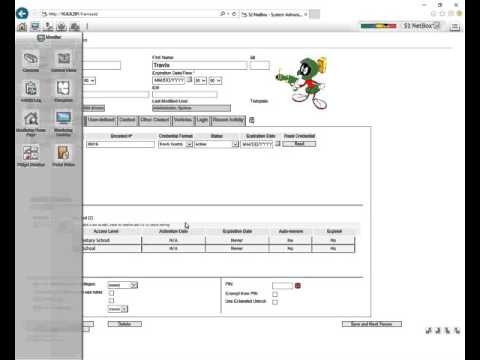
Setting Up Threat levels in S2
How the Heck to set Up "Threat levels" in S2
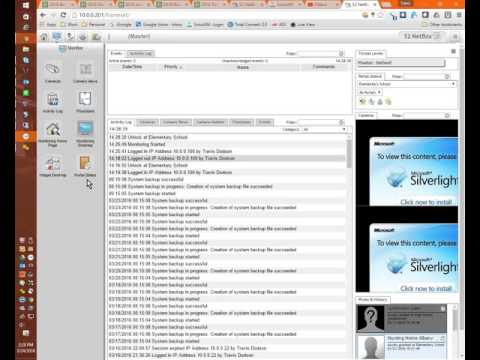
S2 Shifts and unlock/re-lock
How The Heck to add a Shift and unlock/re-lock on a S2 system.
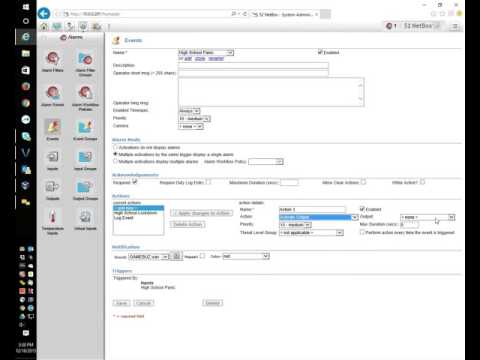
Threat Level lock down with a button
Threat Level lock down with a button on a S2 Access Control system.
